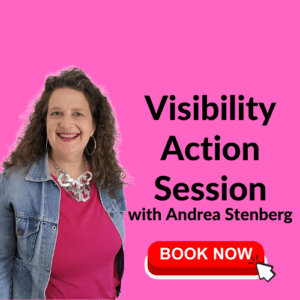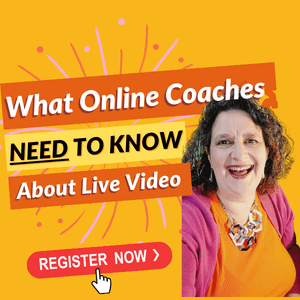The following is a guest post by Marc Itzkowitz, Senior Director of Product Marketing for Support.com. I suspect many baby boomers are still on the fence about smart phones and I hope this post helps you decide if one will work for you. Or, if you already have a smart phone, you’ll pick up some tips on how to get more use out of it.
The technology for smartphones and tablets improves every day, and a large number of these devices now run on Google® Android™. According to Canalys, the leading global provider of smartphone market data and analysis, Google Android has quickly become the world’s leading smartphone platform with 32.9 million devices shipped worldwide.
Thus, if you’re planning on buying an Android device, or already own one, the following 5 tips will help you get the most out of your device:
1. Install Applications:
Just like with desktop and notebook computers, you can install additional applications on Android devices that are actually fun and help make you more productive. With more than 150,000 apps to choose from there are a few you should definitely consider getting.
Shopping is always a good place to start, and you should consider Barcode Scanner, which enables instant access to product information and competitive pricing. When done shopping perhaps you’ll want to grab a bite, and Yelp can help find the nearest restaurant that meets your needs (filter by cost, cuisine, quality, noise, etc.)
Unfortunately, during dinner, suppose work calls and asks you to send a file that unfortunately is sitting on your computer at home? No problem, use File Transfer by Support.com® to help find that file on your PC (while you remain sitting at the dinner table), and send it out while you finish dessert.
Now that you don’t have to go home for work you can locate friends nearby and go hang out together using Foresquare. And for the drive home, why not stream your favorite music (and possibly learn about some cool new artists) using Pandora.
Be daring/have fun: make sure to explore some of the other hundreds of thousand apps available which are easily available at the Android Market or from Amazon.com.
2. Online/Offline Media:
Just like a multimedia PC and notebook, you can use your Android device to watch videos online, as well as offline. Tablets were designed for the mobile lifestyle which means they are powered efficiently, weigh less and offer excellent battery life (upwards of 2-4 times that of a conventional and much heavier laptop).
If you’re not sure where to get your video content, then check out Netflix for Android which allows you to stream thousands of instant movies to your connected Android device.
Conversely, if you’re looking for a TV-sized bite of entertainment, check out Hulu for the latest popular television shows. Of course don’t forget about the largest free video library around by using your device to browse YouTube®!
3. Control All Your Emails:
The high-end touchable interface of Android-based smartphones and tablets are ideal for sorting through emails. If you haven’t configured your email client on your device yet, configure it right away!
Configuring the email client on your Android device is very similar to configuring email clients (Microsoft® Outlook®, Outlook Express, Mozilla® Thunderbird®, etc) on a notebook or desktop PC. Most importantly, remember that you can configure ALL of your email accounts on the device so you have instant access to work, home, and your blogging account all from one interface.
4. Use Wi-Fi over 3G/4G:
Your tablet offers multiple connectivity options, 3G, 4G and Wi-Fi being the viable choices for wireless Internet access. If you have subscribed to a 3G/4G data plan and your tablet supports Wi-Fi as well, choose Wi-Fi instead of 3G/4G whenever possible. Wi-Fi generally uses less battery power, and is faster.
When travelling, look for free Wi-Fi hotspots. The best place to look is around any coffee shop, especially Starbucks, which now offers free Wi-Fi in all their stores. However, be careful if you are connected to an open/unsecured Wi-Fi network as they can pose security threats!
5. Use it as an eBook reader:
You probably don’t feel comfortable reading your favorite novel on your desktop or laptop because of the weight or how hot it gets sitting in your lap — not to mention the persistent noise of the cooling fan.
Guess what? You can use your Android device as an eBook reader as well. Your tablet’s light weight, decent screen size and long battery life will let you read your favorite book and won’t scald your thighs while reading Fahrenheit 451 (not quite the temperature of your laptop!). Your Android-based device supports multiple digital book formats (e.g. PDF, ePub, iBooks, Kindle, etc.) and you can buy those books online using services like Amazon.com.
Finally, if you need help setting up your Android, Apple® iPad®, iPhone®, or iPod touch® device, the Personal Technology Experts® at Support.com can ensure all systems are running smoothly on the technical side of things.
# # #
About the author
Marc Itzkowitz is Senior Director of Product Marketing for Support.com. Prior to helping launch Support.com in 2002, Marc founded SeniorNetConnect, and before that held marketing positions with companies including Informix and General Motors, Inc.
Support.com and Personal Technology Experts are trademarks or registered trademarks of Support.com, Inc. or its affiliates in the U.S. and other countries. Google, Android and YouTube are trademarks or registered trademarks of Google, Inc. or its affiliates in the U.S. and other countries. Microsoft and Outlook are trademarks or registered trademarks of Microsoft Corporation or its affiliates in the U.S. and other countries. Mozilla and Thunderbird are trademarks or registered trademarks of Mozilla Foundation or its affiliates in the U.S. and other countries. Apple, iPad, iPhone and iPod touch are trademarks or registered trademarks of Apple, Inc. or its affiliates in the U.S. and other countries. All Other trademarks are the property of their respective owners.